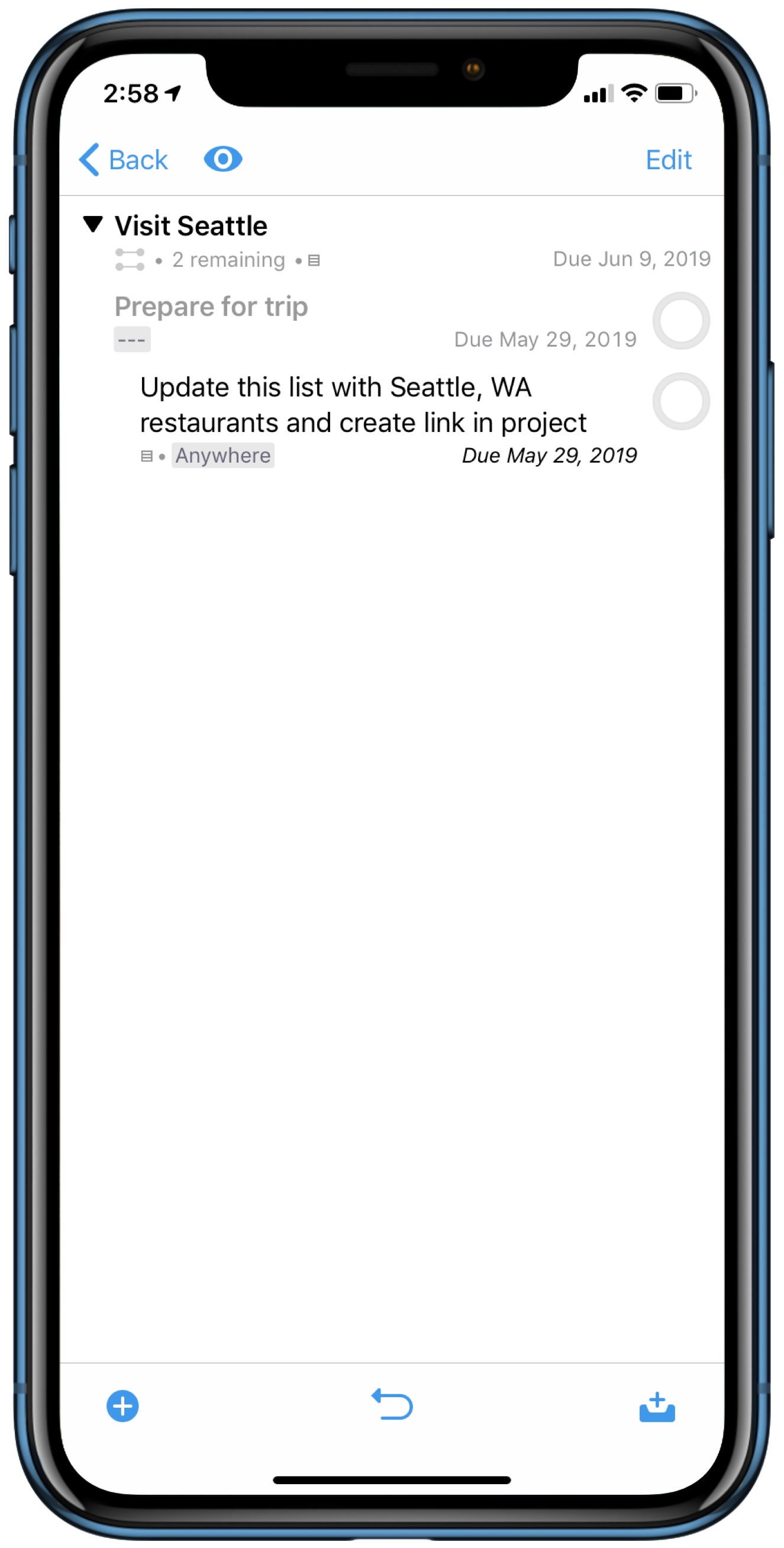OmniFocus tip : How to handle multiple areas of your life.
Overwhelmed by the things that you have to do? Here's a short primer on how I manage to parse through the areas of my life easily, so that I can cleanly view the tasks that move my life forward as a husband, writer, businessman, musician and dog-dad, all using OmniFocus.
As I have previously written, I use OmniFocus to help run my life all day long. It can handle anything that you throw at it, task-wise. If you want to easily be able to engage with the many facets of your life, OmniFocus can help. Here is how I break down the various roles in my life so that I can really dial in and be maximally productive when choosing to complete tasks about them.
Create Folders
Tap on the Folder icon at the bottom on iOS to create a new Area.
Think about the major areas of your life. Are you a creative person? Do you work for a large company in management? Are you a part-time dog-walker? Regardless of exactly what you do, chances are you have some tasks that are essential to complete around the areas of your life that aid in keeping it fruitful, productive, or earning an income for you.
One of my areas is this business, Bowers Voice. I want to be able to create projects, tasks, and single-action lists that are relevant to this area of my life. However, I want to view them within OmniFocus in a way that detracts from veering into my other business or personal items when I am focusing on which tasks to perform today.
Within the Project view in OmniFocus, either tap the icon that looks like a Folder with a + in it at the bottom of the screen on iOS, or on the Mac go to File>New Folder. This main folder will represent one main area of your life. Think, "Personal", "Work", etc.
Sub-Areas
For every major area of your life like "Personal", your can break it down further if you like, and add a sub-area folder like "Family". Simply follow the same process to create your sub-area folder as above, but this time initiate it from right within the main area. So go to your "Personal" folder, in order to create a "Family" folder within it. This way when you want to just focus on family you have a dedicated area for those items.
"[Family]", a single action list in OmniFocus. I use the brackets to denote single action lists, as well as for alphabetical sorting purposes on the Mac.
Use Single-Action lists
Here I have an area's sub-area folder, which contains a single-action list. This comes in handy when you have an action about that sub-area which does not have to do with a project, but you want to track. For example, this single action list shows my family folder, which of course is a sub-area of my personal folder. Any family items that are not associated with a project will go here.
To create a single-action list, just create a new project but change the type of project to single-action, which you can do by opening the inspector and tapping on this icon:
Coincidentally, you can see that I have created a project which sits right below the single action list. I need to replace my parents' grill. It came scratched and dented right out of the box. Nice, right? That's a side gripe for another day.
Use Projects
Lastly, use projects. It is important to be able to group items that relate to an overarching goal together. My wife and I are visiting Seattle next month and I started to really dial into this project today.
As you can see, I'm starting to lay out sub-projects within the Seattle project, because we will have many things to do and places to visit as well as people to see when we are there.
On my next post I am going to dive a bit more into Parallel vs. Sequential and overall project management within OmniFocus.
See you next time!


!["[Family]", a single action list in OmniFocus. I use the brackets to denote single action lists, as well as for alphabetical sorting purposes on the Mac.](https://images.squarespace-cdn.com/content/v1/5b6d12b7e2ccd130a4664d1a/1555591173189-E8F6I26B9K0AY0HVFIW0/903B45B8-E658-4AD1-835C-F59B288F3913.large.JPG)